The Add Custom Token feature allows you to add any token explicitly and use it with the Polygon Portal. You just have to search for the token by its contract address, either root or child:
The root is the token contract on Ethereum
The child is the token contract on Polygon
How do I find the token contract?
You can search for the token by its name on either Coingecko or CoinMarketCap where you will be able to see its address on the Ethereum chain (for ERC-20 tokens) and other supported subsequent chains like Polygon. The token address on other chains might not be updated but you can surely use the root address for all purposes.
So when selecting a token, you will be able to search by:
token symbol
token name
contract
Here is how it works:
1. First, try looking up the token directly by clicking on the “Manage Tokens” located in the bottom-right corner of the dashboard, and then entering the token name in the input field.


2. If the token you’re looking for shows up, select 'Add' to add it to the portal.
3. If your token doesn’t appear in the search results, you can also add the token manually by selecting the '+' in the bottom-right of the 'Manage tokens' window.
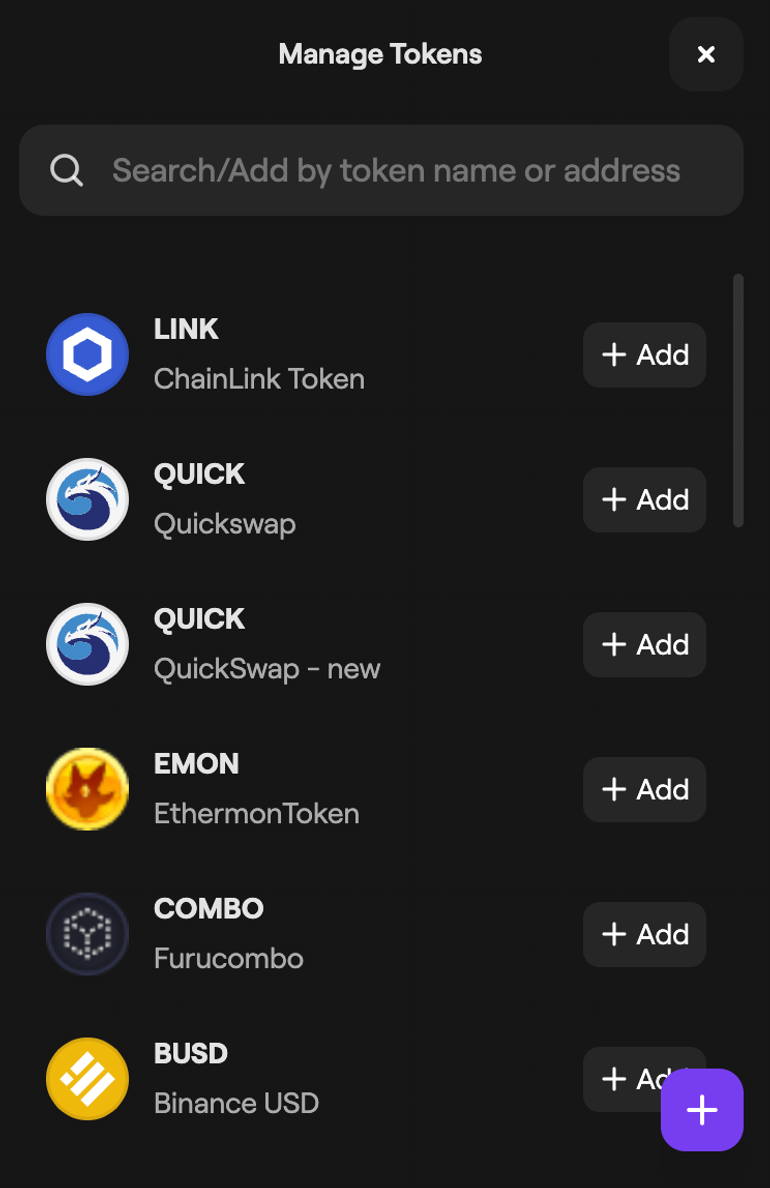
4. Enter the token contract address in the input field.

5. If the token contract address is valid, you’ll see the 'Add' option at the bottom to add it to the portal. Select the option, and the token will appear in the token list on the Portal dashboard.


Was this article helpful?
That’s Great!
Thank you for your feedback
Sorry! We couldn't be helpful
Thank you for your feedback
Feedback sent
We appreciate your effort and will try to fix the article